An app for managing ROMs in Steam
Launch them from Steam and take advantage of Steam features. Such as Big Picture, Steam Overlay, Steam Input, and In-Home Streaming. Easily choose grids from our rapidly growing database of images. You can choose grids for Steam games, games imported using SteamGridDB Manager, and manually added non-Steam. Use Steam to play all your old games. Just because old consoles aren't sold anymore doesn't mean you can't enjoy their games.
Authors: FrogTheFrog
Usage
steam-rom-manager is available as an AppImage which means 'one app = one file', which you can download and run on your Linux system while you don't need a package manager and nothing gets changed in your system. Awesome!
AppImages are single-file applications that run on most Linux distributions. Download an application, make it executable, and run! No need to install. No system libraries or system preferences are altered.Most AppImages run on recent versions of Arch Linux, CentOS, Debian, Fedora, openSUSE, Red Hat, Ubuntu, and other common desktop distributions.
Steam Rom Manager
Running steam-rom-manager on Linux without installation
Unlike other applications, AppImages do not need to be installed before they can be used. However, they need to be marked as executable before they can be run. This is a Linux security feature.Behold! AppImages are usually not verified by others. Follow these instructions only if you trust the developer of the software. Use at your own risk!
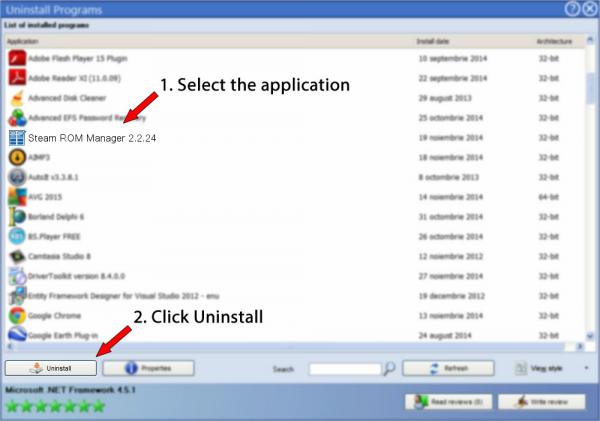
Download the steam-rom-manager AppImage and make it executable using your file manager or by entering the following commands in a terminal:
Then double-click the AppImage in the file manager to open it.
Sandboxing steam-rom-manager
If you want to restrict what steam-rom-manager can do on your system, you can run the AppImage in a sandbox like Firejail. This is entirely optional and currently needs to be configured by the user.
Updating steam-rom-manager
If you would like to update to a new version, simply download the new steam-rom-manager AppImage.
Integrating AppImages into the system
If you would like to have the executable bit set automatically, and would like to see steam-rom-manager and other AppImages integrated into the system (menus, icons, file type associations, etc.), then you may want to check the optional appimaged daemon.
Note for application authors
Thanks for distributing steam-rom-manager in the AppImage format for all common Linux distributions. Great! Here are some ideas on how to make it even better.
Pro Tips for further enhancing the steam-rom-manager AppImage
Please consider to add update information to the steam-rom-manager AppImage and ship a .zsync file so that it can be updated using AppImageUpdate. Tools like appimagetool and linuxdeployqt can do this for you easily.
Improve this entry by shipping an AppStream metainfo file inside the AppImage in the usr/share/metainfo directory. We have an online tool that makes it easy to make one.
The screenshot for steam-rom-manager has been automatically taken during a fully automated test. You can specify the URL to a nicer one by shipping an AppStream metainfo file.
If you would like to see a donation link for the application here, please include one in the AppStream data.
There are many new games getting released every year. But, these new games will never gonna replace retro games like Mario. And, what if, I tell you, that, you can play your favorite retro games with steam. It sounds interesting, right?. Well, with Steam ROM Manager, you can actually do this. And, In this article, I will walk you through the entire process. That will help you to set up the Steam ROM Manager. And, you will also able to play those retro games from your TV/Phone using the Steam Link.
What is Steam ROM Manager?.
You might aware of the Steam App, which is a video game digital distribution service by Valve. And, Steam ROM Manager(SRM) is an open-source program to import and manage ROMs into Steam. You just have to set up a gaming emulated system and ROMs in SRM. And, it will find emulator and ROMs and put them in the steam App as non-steam games. After that, you will able to run retro games directly from the steam game library without any hassle.
What is ROMs?

ROMs are the modernized version of old gaming cartridges you used to play on vintage console. In simple words, it is the digital version of the game cartridge data. (Or, we can say, it is just a game file like Android APK.)
Contents
Steam Rom Manager N64
- 1 Play Retro Games with Steam.
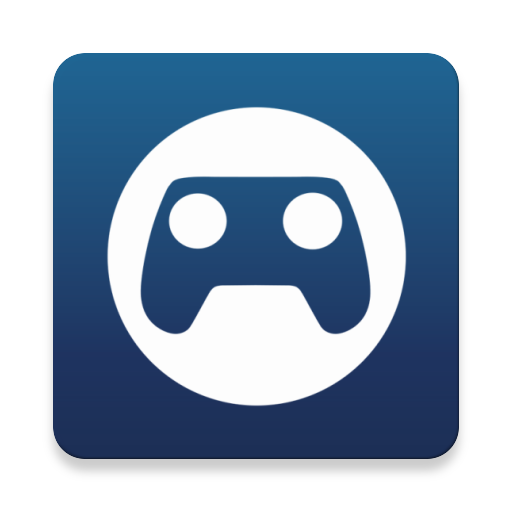
Play Retro Games with Steam.
This process might look complicated because of so many steps, but it is quite easy. For all this, you need a Windows computer. Yes, Stream ROM Manager is available for macOS and Linux. But, I have tested it in my Windows 10 PC. You can replicate all steps on a Mac. Though, for some users, it didn’t work well in their Macbook.
Download and Install these programs.
We”ll need three programs for this whole process to Play Retro Games on Steam. The first one is obviously Steam, which will help us to stream retro games from PC to TV and smartphone. The next program that you need to install and setup is the Retroarch. RetroArch is the program that will help you to emulate and run the games in emulators. It is a cross-platform front-end for emulators and game engines. And finally, we’d use Steam ROM Manager (SRM) to add retro games to the steam library. Here are the links of all three programs, download and install them on your Windows PC.
Install and Setup RetroArch.
1. Once you have done the installation of all three programs. Do open RetroArch on your PC. After that, click on Load Core > Download a Core in RetroArch
What is Core?.
Cores are basically emulators for different consoles. And, in RetroArch core updater, you will find out many Cores for different consoles. I mostly like to play Nintendo games (like Super Mario Bros).
2. So, here, I am installing “Nintendo – NES / Famicom (FCEUmm)”. You can also do the same, by clicking on the core name. Or, you can install a different Core of your choice.
Steam Rom Manager Tutorial
3. After installing the core, it’s time to test a Game. And for that, you need a game ROM file. As you can see, I have installed the Nintendo core to play Nintendo Games. So, I need a Nintendo ROM. And, ROM file will be with a “.nes” extension. (NES Games are available for free on many sites, just do “google” it.)
Steam Rom Manager Epsxe
Here, I am assuming you have the game file. From the main menu, click on “Load Content” and navigate to the directory where game ROM is stored. Click on the ROM to play the game.
Enable Full Screen.
After confirming that game is working properly. There is one more thing that you need to do in RetroArch. Go to RetroArch main menu, click on Settings > Video > FullScreen Mode > Enable “Start in full screen mode”. This will be helpful while playing retro games using the steam link.
Setup Steam ROM Manager.
1. Do open Stream ROM Manager, that, you have installed earlier. And, click on “Parsers” from the left pane.
Steam Rom Manager Pcsx2
This program will create a link between emulator, ROMS and Stream. And, will make retro games appear in the steam library. And, from the Steam library, you will able to launch the game with one click.
Steam Rom Manager Yuzu
2. Click on “Configuration presets” and select the core that you have added in RetroArch. I have added “FCEUmm”, so I am selecting it.
